Using Mals discount coupons
This is an introduction to using Mals discount coupons with slscart.
Login to Mals.
Discount Coupons
Coupon Entry Box
Make sure that 'Enable the discount coupon entry box in the cart' is checked.
Coupon Settings
Add a new coupon
Deciding which products the coupon applies to
Note that slscart currently only supports 'all products' or 'ends with' restrictions.
If you want to restrict the products that the discount coupon can be applied to,
The discount is applied to products with a SKU (scode ) which
Select
'ends with' and enter in the SKU which matches all the products to use the
discount coupon.
Note this is on a per-coupon basis.
On slslcart, there is an entry called 'Mals SKU:' for each product where a SKU can be added (combination of numbers and letters).
Example
If there is a coupon called 'WQY171121233418' and it should be applied to five products, then, on the Mals side, select 'ends with' and put something like BW5 in the SKU box next to it. On the slscart side, put BW5 in the Mals SKU: field for the five products. When the customer checks out, they will enter the coupon code (WQY171121233418) in the Discount coupon field and click Apply. The discount (in this case 5%) will show up in the upper right corner of the Mals shopping cart.
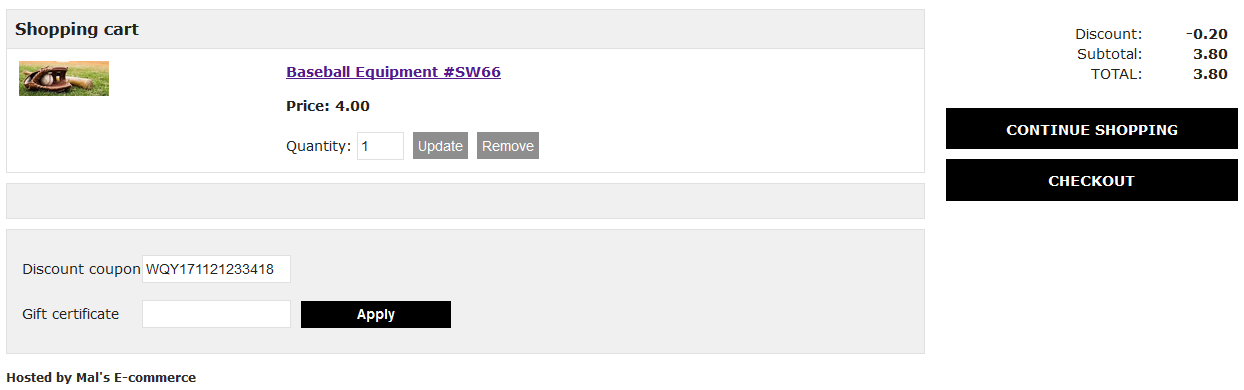
Discount Tables
x