Checkout Thumbnail Image
One of the features of Mals checkout is a thumbnail image of the product being purchased can be displayed upon checkout.
To see the thumbnail image, start to order something. When you click 'add to cart' the order is transferred to Mals and the ordered item will show with a thumbnail image of the item.
Here is an example showing the Mals checkout page with a product thumbnail image (3 sweet potatoes image):
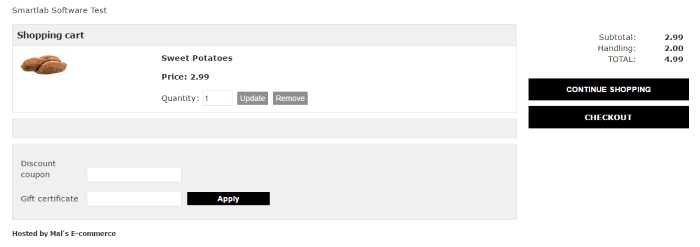
slscart Setup
The only requirement for slscart is to have a thumbnail image of the product.
Mals Setup
Login to your Mals account.
The thumbnail image location and size is set in Mals under:
Mals >
Cart Setup > Messages and General Settings > Thumbnails.
Set the image location to the root of where slscart is installed - usually just use the store's domain. Do NOT add the image directory. slscart sends the thumbnails image directory to Mals automatically.
Don't forget that if the store is secure, to use https when specifying the thumbnail URL.
For example, if your domain is www.example.com you would add this (note the trailing slash has to be included).
https://www.example.com/
The thumbnail image width and height can also be specified.
Here is an example:
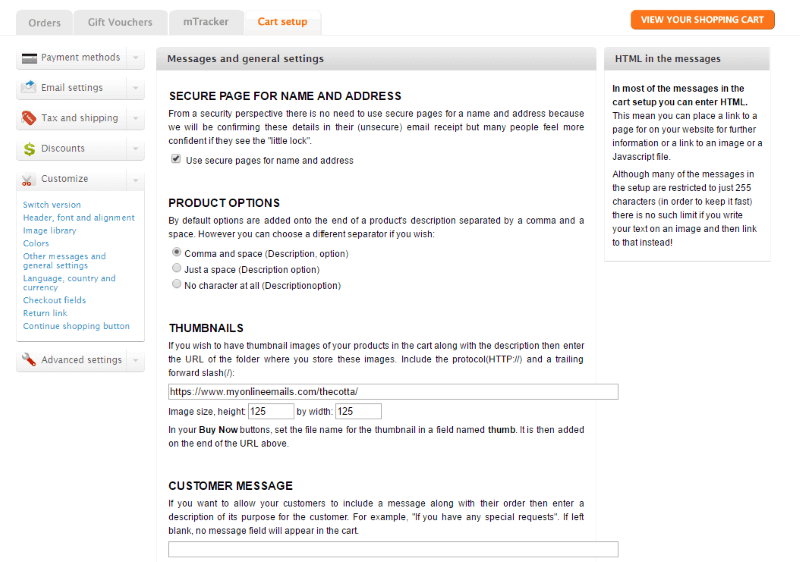
***