How to set up the alert banner
Setup instructions for the alert banner.
Alert banner setup
1. Add tic %BANNER% just after <body> in the template.
2. Make sure the tic %STYLE_LOWER% is just above </body> in the template.
3. In Administration > Extras under Alert Banner, enter in the text the banner will display.
4. In Web Sites > Fonts & Colors enter in the Banner Text (color of banner text) and Banner Bkgd (background color of the alert banner). Defaults are #FFFFFF (white text) and #008000 (green background color).
5. In Administration > Extras under Alert Banner, set Enable to Yes.
Don't forget to save the changes.
Here is an example of an alert banner. Note the X on the right side. Clicking on the X closes the banner.
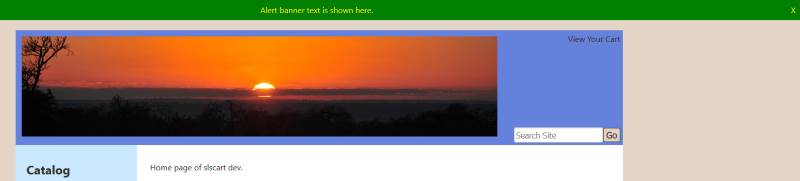
For version 10.9.0 and later
The alert banner text can be a URL. Also, the close X can be hidden so the banner cannot be closed.
Disable Close - If Yes then the X on the right is not available and the banner cannot be closed except for store admin.
URL: - If you want the banner wording to be a clickable URL, enter the URL here.
Alert banner FAQ
Q: Why doesn't the banner show up?
A: Here is a list of possible reasons the banner does not show up or the text does not display.
- Try clearing the browser cache.
- Make sure the tic %BANNER% is in the template and just below <body>
- Make sure the tic %STYLE_LOWER% is in the template just above </body>
- Make sure the alert banner is enabled.
- Make sure the background color and banner text color don't match.
- Try the default colors first. Banner Text: FFFFFF Banner Bkgd: 008000
***